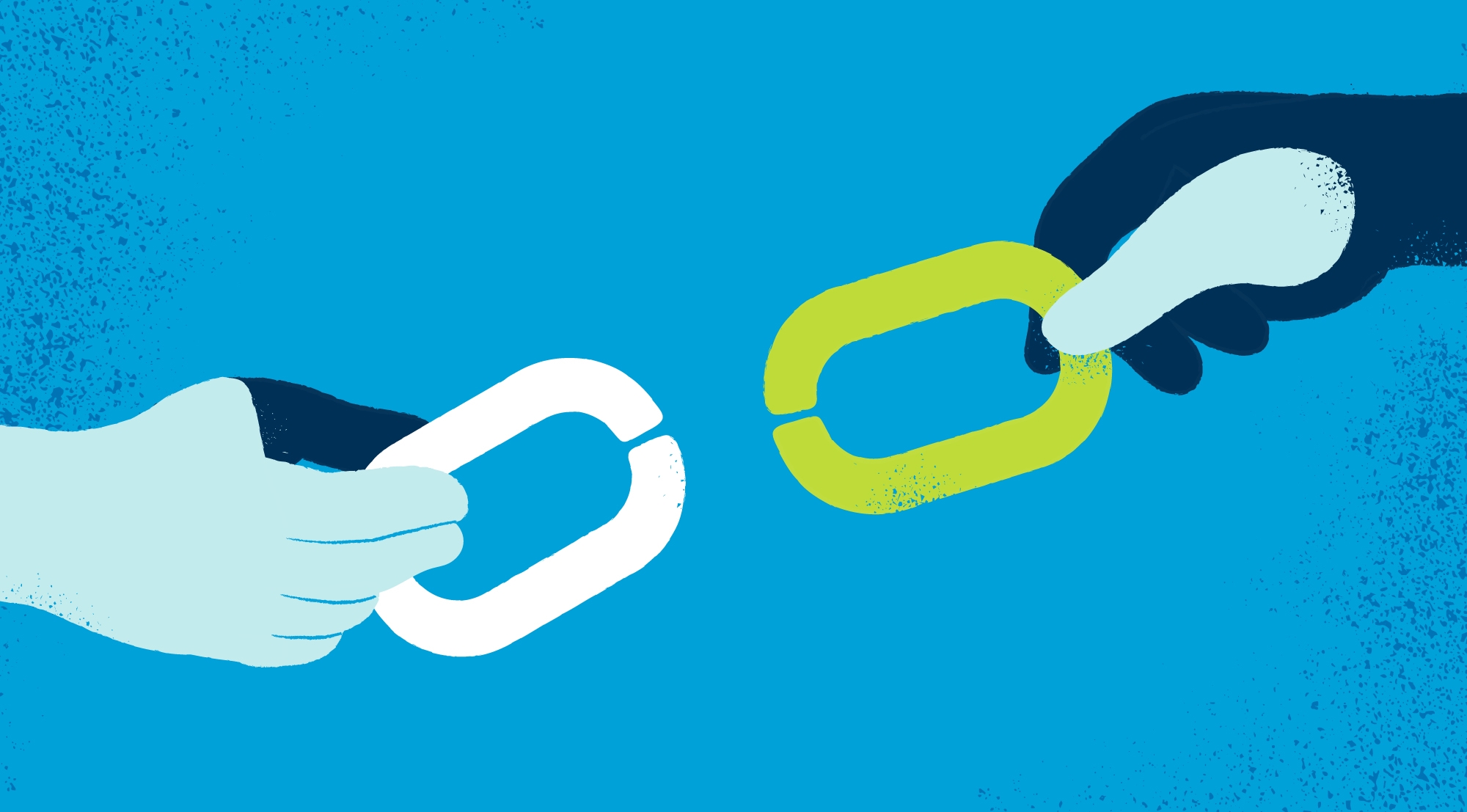Did you know that broken links can silently damage your website’s SEO? Imagine this: a user clicks on a link, but instead of landing on the page they expect, they’re taken to an error page. Not only is this frustrating for them, but it also hurts your website’s performance in Google search results.
In this blog, I’m going to show you how to detect and fix broken links on your website with a handy tool. Fixing these broken links can improve your SEO and user experience. Stick around to learn how!
What Are Broken Links?
Broken links are links on your website that no longer lead to the correct page. They may direct users to a “Page Not Found” or an error page. This can happen for several reasons, like when a page is deleted or a URL is typed incorrectly.

When users come across these links, it creates a bad experience. Google also doesn’t like it because it affects the usability and credibility of your site, which can lower your rankings.
How to Find and Fix Broken Links
There’s an easy way to find and fix these broken links using a special tool. Let me show you how it works.
- Copy and Paste Your Website’s URL
First, grab the URL of the page you want to check. Then, paste it into the tool Siteliner and click ‘Go.’ The tool will scan your website and check for any broken links.
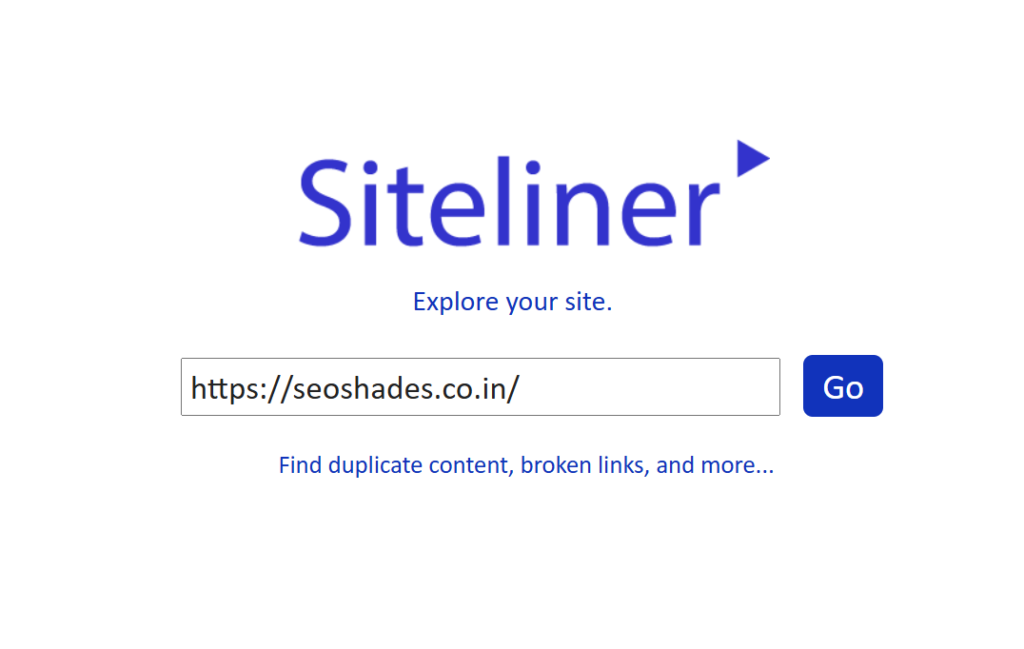
- Check the Summary
After analyzing the page, you’ll see a summary at the top. It will show how much duplicate content there is, how much common content, and how much unique content. But, for now, let’s focus on the broken links. The tool will show you a list of these links, like “Top 15 Broken Links.”
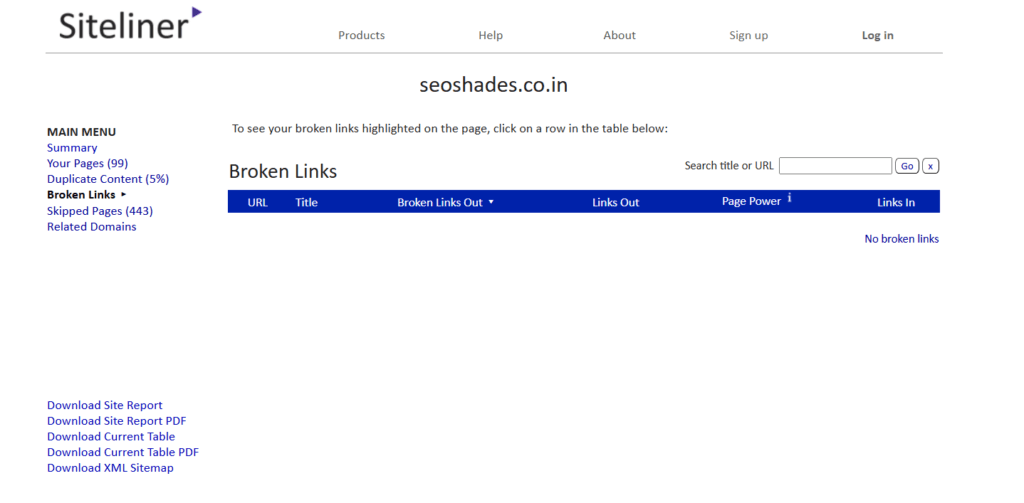
- Review the Broken Links
Click on the broken links list to see which specific links are not working. The tool will show you which pages have broken links, and it will even highlight the error so you can easily spot it.
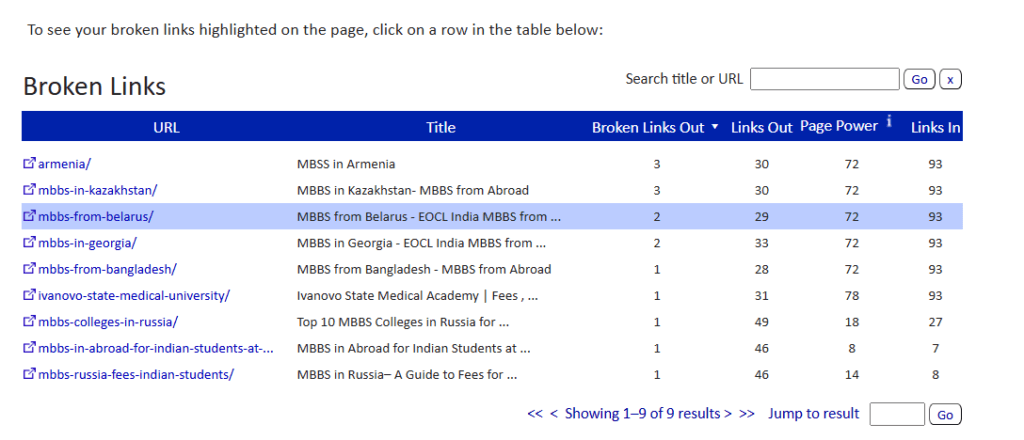
- Fix the Broken Links
Once you’ve found a broken link, you have two options. You can either:- Remove the broken link entirely, orRedirect it to a working page on your site if you have one.
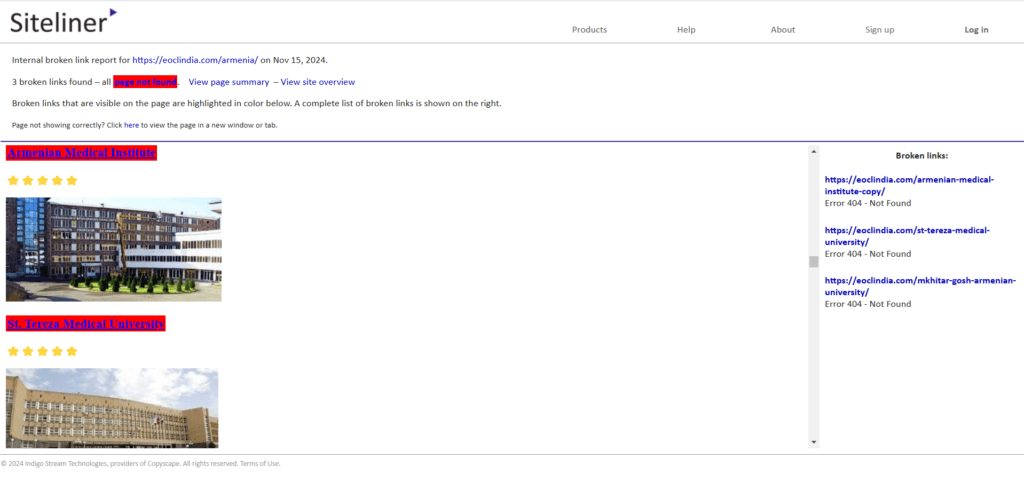
- For example, if you find a link that leads to a “Page Not Found” error, you can delete that link. If you don’t have a new page to link to, just remove the link altogether.
Real-Life Example: Fixing Broken Links
Let me show you how I fixed a broken link on my website. When I ran the tool, it highlighted a broken link on one of my pages. I clicked on the link, and it showed me the “Page Not Found” error. So, I went to the page, found the broken link, and removed it. After that, I published the page again, and the issue was fixed.
This is a simple but effective way to fix broken links and improve both your user experience and SEO rankings.
Why Fixing Broken Links Matters for SEO
Fixing broken links is crucial because:
- User Experience: When users don’t encounter errors, they stay on your website longer, improving their experience.
- SEO: Google looks at the quality of your site’s user experience. Fixing broken links helps improve your website’s trustworthiness and can boost your rankings.
- Negative SEO: If you ignore broken links, it could harm your site’s reputation, leading to a drop in rankings.
Conclusion: Keep Your Website Healthy
By regularly fixing broken links, you’ll keep your website running smoothly and improve its SEO. The tool I showed you makes it super easy to find and fix these issues. You can find the link to this tool in the video description.
If you enjoyed this post, don’t forget to like, share, and subscribe! Also, let me know in the comments if there’s any topic you’d like to see in the next blog.

I’m Shivam Panchal, an SEO expert and digital marketer from Delhi. I run SEO Shades, where I share practical SEO tips, link-building strategies, and website growth hacks. With over 3 years of experience, I help businesses boost their online visibility and rank higher on Google.